Creating a Hardware Inventory for Your Small Business
Creating a hardware inventory is one of the most practical steps you can take to improve your business’s cybersecurity. The good news? It doesn’t have to be complicated or perfect.
This article will walk you through how to complete your first hardware inventory. You can make your own using our instructions, or you can use our template!
Whether you have a few computers or a dozen devices spread across different locations, this guide will help you get started quickly and with confidence.
What Should Be Included in a Hardware Inventory?
Your inventory should include every device that can store or process data, or connect to your network—whether it’s owned by the company or just used for work purposes.
Here’s a list of common devices small businesses should include:
- Workstations (desktops and laptops),
- Servers (physical or virtual)
- Networking equipment (routers, switches, firewalls)
- Wi-Fi access points and extenders
- Printers and copiers
- Tablets and smartphones used for work
- Point-of-sale (POS) systems
- IoT devices (e.g., smart cameras, thermostats, door controllers, smart televisions)
Tip: If it connects to your network or handles business data, put it in the inventory—even if it feels “non-technical.”
How to Complete A Hardware Inventory
Start with the Hardware Inventory Template provided or build your own! Each row represents one device. You don’t need to fill out every column immediately—focus on the most important information first, and refine as you go.
Recommended minimum fields:
- Device Name – A unique, human-readable name (e.g.,
Reception-PCorMacbook-Joe) - Device Type – Desktop, laptop, printer, etc.
- Make/Model – HP ProBook 455 G9, Dell OptiPlex 7010, etc.
- Operating System – Windows 11, macOS 14, etc.
- Assigned User or Location – Who primarily uses it or where it is.
- Serial Number or Asset Tag – Helpful for tracking and warranty purposes.
- Date Added / Discovered – When the device was added to your list.
You can always come back later and fill in more technical details (like IP addresses or warranty info), but capturing this basic data is enough to make the inventory useful.
Optional Fields You May Want to Track
As your inventory matures, you may want to add more context to your records. These fields aren’t required, but they can be helpful—especially as your environment grows or if you pursue compliance standards.
- Device ID – A unique ID given to the device that may be different than its name.
- IP Address / MAC Address
- Purchase Date
- Warranty Expiration
- Hardware Specifications (RAM, storage, CPU)
- Device Status (Active, Retired, In Storage, Loaned Out)
- Last Login Date
- Encrypted? (Yes/No)
- Backed Up? (Yes/No)
- Location (if remote) – e.g., “Home Office – Boston”
You can add these to your spreadsheet as new columns whenever you’re ready. The key is to start simple and grow over time.
Gathering the Information
There are a few simple ways to collect device information:
- Physically walk around the office with a printed copy or tablet and document what you see.
- Try to capture any devices on shelves, in drawers, under desks, in closets or boxes.
- Ask your staff to help identify devices they use for work.
- Check your router or firewall for a list of connected devices.
- Use built-in system tools to gather information on each device. For example:
- On Windows:
System Information - On macOS:
> About This Mac
- On Windows:
Home Offices
Many small businesses are operated from a home, and share the home’s infrastructure and internet connection. If the primary network you use for your business is your home network, then it’s best to take inventory of all of the devices connecting to it. This includes your families’ personal devices, laptops, mobile devices, tablets, and IoT devices.
Home offices are often neglected when it comes to cybersecurity, but there are substantial risks because your business shares the network with personal devices. The devices, and network itself, are often left insecure and used in an insecure manner. Later in this course we’ll cover how to protect your business by fully segmenting and isolating your business network from your personal network. However, because they will still share infrastructure, it’s still best to maintain a thorough inventory including all of the devices in your home, even after you’ve segmented and protected your business network.
What About Remote Workers or Personal Devices?
If someone uses a personal device to access work systems or email, you should include it. You can label it as BYOD (Bring Your Own Device) and track it the same way—but make a note that it’s not company-owned.
How Often Should a Hardware Inventory Be Updated?
Start by completing the inventory once. Then, set a reminder to review it:
- Quarterly, if possible
- Whenever new hardware is added or retired
- Before/after onboarding or offboarding an employee
Don’t Stress About Perfection
Your inventory doesn’t need to be 100% accurate from day one. The goal is to start building awareness of what hardware exists in your business. Even a rough first pass is better than nothing—and it gives you a solid foundation to build on.
Next Steps:
Download the inventory template and set aside 30–60 minutes to document your business’s most important devices. You can refine it later—but getting started is what counts.
Hardware Inventory Field Descriptions
The following descriptions for the inventory fields may be of use:
Recommended Minimum Fields for Hardware Inventory
| Column | Description |
|---|---|
| Device Name | A unique, human-friendly name that helps you quickly identify the device (e.g., Reception-PC, John-Laptop). |
| Device Type | The category of device (e.g., Desktop, Laptop, Server, Router, Printer, Mobile). |
| Make/Model | Manufacturer and model number (e.g., Dell OptiPlex 7010, MacBook Pro 13″). Useful for support and warranty tracking. |
| Operating System | The OS installed on the device (e.g., Windows 11, macOS 14, Ubuntu 22.04). |
| Assigned User / Location | Who uses this device or where it’s located. Can be a person’s name or a physical location like “Front Desk” or “Warehouse”. |
| Serial Number / Asset Tag | The device’s unique serial number or an internal asset tag for tracking and inventory management. |
| Date Added / Discovered | The date the device was added to your inventory or first identified. Helps track aging and lifecycle. |
Optional Fields for Hardware Inventory
| Column | Description |
|---|---|
| IP Address | The current IP address of the device. Helps identify it on the network. |
| MAC Address | The unique network hardware address. Often used in security and device filtering. |
| Purchase Date | When the device was bought. Useful for depreciation, support, and planning replacements. |
| Warranty Expiration | When the device’s manufacturer warranty or support plan ends. |
| Hardware Specifications | Key specs like CPU, RAM, and storage. Useful for compatibility and upgrade planning. |
| Device Status | Current status such as Active, Retired, Spare, or In Storage. Helps track inventory lifecycle. |
| Last Login Date | The most recent login activity on the device. Helps identify unused or abandoned systems. |
| Encrypted? | Whether full-disk encryption is enabled (Yes/No). Important for data protection. |
| Backed Up? | Whether the device is included in your backup plan (Yes/No). |
| Admin Access Required? | Does this device require administrative access to function properly? |
| Remote Location | For remote or hybrid work setups, specify where the device is located (e.g., “Home Office – NYC”). |
Download an Inventory Template
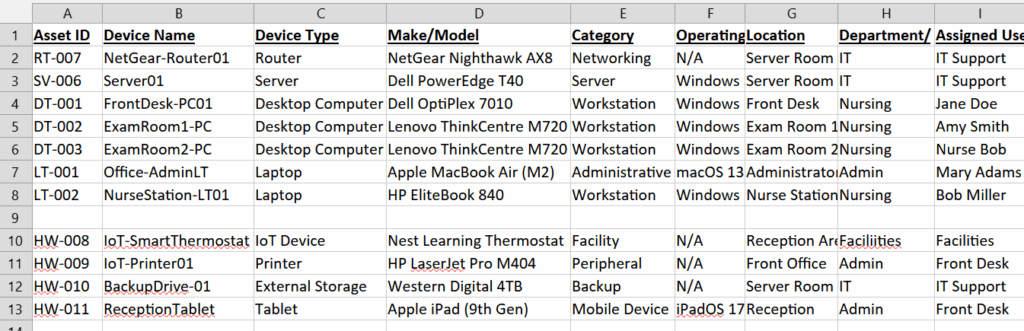
You can download an Excel template containing sheets for a hardware, software, and data inventory on this page.
